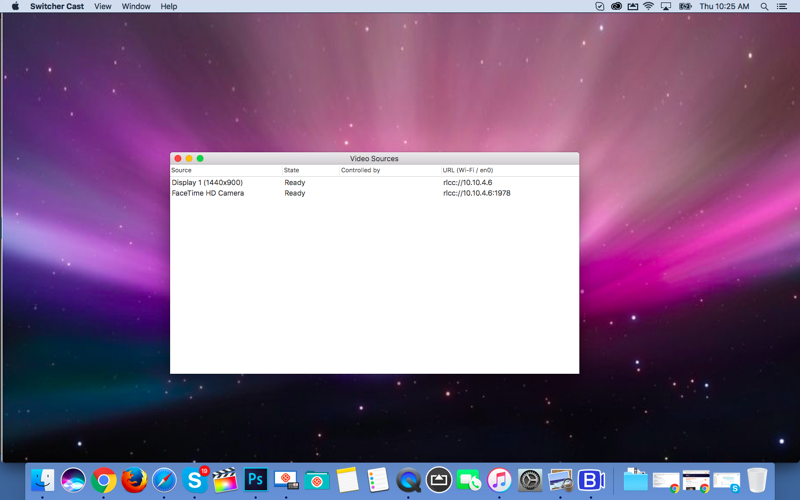Switcher Cast is a desktop app that allows you to easily livestream or record your Mac screen and/or webcam by making them available as video inputs in the Switcher Studio iOS app. (Switcher Studio is a livestreaming video platform that lets you capture, stream, and edit multicamera video using iPhones and iPads.) With Switcher Cast, you can share presentations, documents, websites, games, demos, tutorials, videos, and even the action from your webcam.
Key features:
• Share your Mac screen as a video input in the Switcher Studio app for livestreaming or recording
• Share your Mac webcam as a video input in the Switcher Studio app for livestreaming or recording
• Local Wi-Fi network connectivity for high-quality and stable casting
• Compatible with Switcher Studio’s Director Mode for HD desktop recording
Switcher Cast connects to Switcher Studio through your local Wi-Fi network rather than the internet, ensuring that the content you’re casting is stable and high-quality. Plus, Switcher Cast is compatible with Switcher Studio’s Director Mode, allowing you to capture HD recordings from your computer.
How to get started:
1. Download and open Switcher Cast on your Mac desktop.
2. Connect your Mac desktop to the same Wi-Fi network as the iOS device on which you’re running Switcher Studio.
3. Grant Switcher Cast permission to record your Mac desktop screen.
4. Open the Switcher Studio app on your iOS device.
5. Tap the Inputs tab in the Tab Bar (camera icon in the bottom navigation bar).
6. Under “Sources on Your Wi-Fi Network,” select your Macs camera or display (screen).
7. Start casting content from your Mac to the Switcher Studio app.
Got questions? Email us at [email protected]
Privacy policy: http://switcherstudio.com/privacy-policy
Terms of use: http://switcherstudio.com/terms-of-use
Screensharing a Mac with Switcher Cast: https://support.switcherstudio.com/en/articles/3065764-screensharing-a-mac-with-switcher-cast